In a previous post about one of the great time-saving features of my free Power Notes Searcher browser extension for Chromium based browsers, I showed how to auto-save a SAP note to PDF with the note title and version as the PDF file name.
In this post, I’m going to show you another great set of features related to opening SAP notes.
The Power Note Searcher has a massive 6 methods to open a SAP note, depending on how the note number(s) is/are input. Let’s go through each of them. I think you’re going to like this.
1. Enter a Note Number in the Popup
The first method is the simplest. You just enter the note number directly into the extension popup by clicking the extension icon in the browser toolbar, enter the note number and ticking “Open note number(s)“:

Notice that we specifically have text that says “number(s)”. This is because in the input box you can enter upto 10 note numbers separated by spaces, and Power Notes Searcher will open all 10 in new tabs:

A great tip, is that you can just paste text into this note number input box, and the extension will parse upto 10 note numbers directly out of the text. Any text, copied from anywhere!
2. Open Notes by Typing in the Omnibox
In Google Chrome, the Omnibox is the search text input, the URL display, the command entry box. It’s the all-in-one text entry area where a web page URL is usually displayed.
The Power Notes Searcher lets you open multiple note numbers from this omnibox using the keyword “note” followed by a space or tab.
Enter “note”:

Enter a tab or a space and the Power Notes Searcher extension is activated and ready to receive the space separated list of upto 10 note numbers:

3. Double Clicking Highlighted Note Numbers
When you have the Power Notes Searcher “Highlight Note Numbers” option turned on, then note numbers (or what are perceived as note numbers) on the SAP note pages and also in the note search results pages, are highlighted in Yellow (unread), and Green (read and in the history list):

Even though these are not hyperlinks, the Power Notes Searcher allows you to double click on them to open them in a new tab. How cool is that!
4. Highlighting Numbers and Opening
Another method to open multiple notes, is to highlight any note numbers on any page (any web page on the internet), then with the numbers highlighted, right click to open the Power Notes Searcher context menu, and select “Open note:”:

A great tip on this feature, you can just highlight the whole text including the note number and the extension will parse upto 10 note numbers.
You will also notice the “Parse note numbers to clipboard” menu item. This allows you to highlight any text on any web page and extract upto 10 note numbers directly out of the text and places them into the clipboard:

5. Open Notes from History
You will notice the SAP notes that you have opened, are recorded in the Power Notes Searcher history list, sorted in descending accessed date/time order:
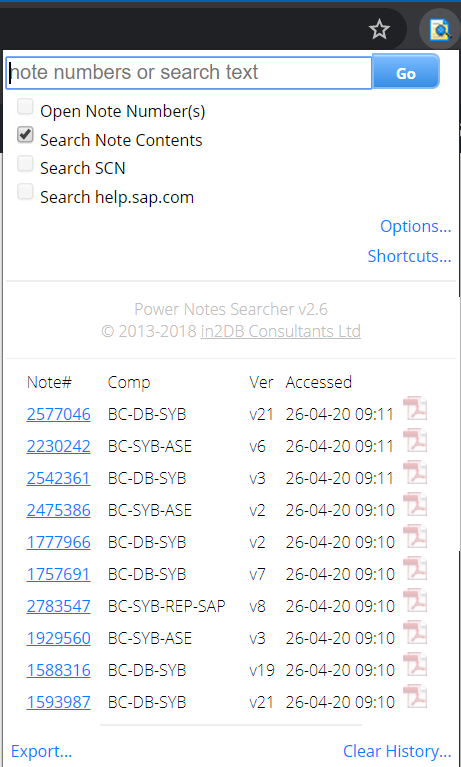
Clicking the note number will open the link. Clicking the PDF icon will open the PDF version of the note.
Hint: There are a number of other hidden features on the popup, which I will run through on another post.
6. Open Notes from History Export
The final method of opening SAP notes in the Power Notes Searcher, is from the history export.
With the popup open, click the “Export…” link in the bottom left:
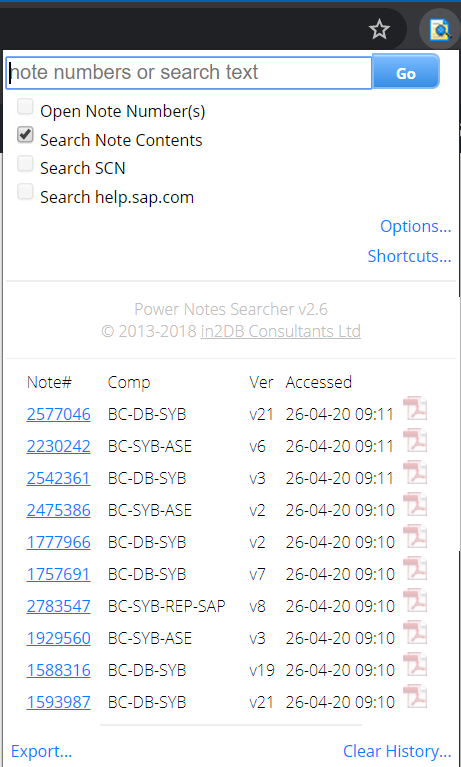
The export page opens. The export page has been designed so that you can highlight the whole list and copy to clipboard for pasting directly into Excel:

This concludes our journey around some of the features of the Power Notes Searcher. There are a few more features (as if that lot wasn’t enough) which I will run through on another blog post.
As a parting reminder, if you find the tool useful, please leave a review on the Google Extensions page and share the usefulness with your SAP colleagues.
As a reminder, here’s the link: https://chrome.google.com/webstore/detail/power-notes-searcher/djddlngbcgphkahmilapbfppblobpkfm
Enjoy!