The Forecasting & Replenishment offering from SAP runs on SAP SCM.
SAP originally bought the F&R binary calculation engine from a Swiss company called SAF. This was integrated to the SCM platform and is called through an RFC connection.
If you’re planning an upgrade you need to easily identify which version you’re running.
There are two areas to check:
– The SAP SCM version.
– The SAF (FRP) binary version.
Check in SPAM (or in SAP GUI, System -> Status -> Component Version) for the SAP SCM Server version.
Note that:
SCM 7.02 (EHP 2) = F&R 5.2.
SCM 7.01 (EHP 1) = F&R 5.1.
Checking the SAF binary must be done at the operating system level.
The usual location is either “/usr/sap/<SID>/SYS/global/frp/bin” or “/usr/sap/<SID>/FRP/bin”.
As the <sid>adm user simply call the “safcnfg” binary with the “-version” command line option:
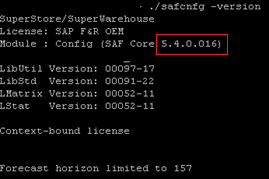
See SAP note 1487615 for details on where to find FRP binary patches.
Finally, you should note that SAP SCM is itself a Business Suite software package like SAP ERP. Therefore, it is not classed as a HUB or Sidecar landscape pattern, but instead, a source business system. This means that there is no real dependency link to the SAP ERP version (providing you’re on the same technology platform level e.g. 7.31).
You do need to consider that the interface from ERP to F&R may need some notes applying, some of which may be better implemented through an SPS upgrade instead of notes upon notes.
See application component SCM-FRE-ERP.