Scenario: You want to know which version of Solution Manager you are currently using.
The problem with Solution Manager, is that it has been through the SAP makeover factory a couple of times and been given new names. Not only this, but like other SAP products, the version of Solution Manager may not actually be easily discernable.
SAP note
394616 – “Release strategy for SAP Solution Manager”, provides the answer.
From within your Solution Manager system, select “System -> Status” from the SAP GUI menu, and check for the version of the “ST” component:
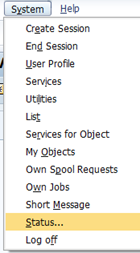
In the popup, you will see the general description:
TIP: If you hover the mouse over the text field, you can see the whole string, or you can scroll left and right when the cursor is inside the field.

If you click the magnifying glass icon, you can see the full system component list and versions:

You are looking for the component “ST” in the list:

This can be compared to the contents of the SAP note 394616 mentioned earlier.
As the above example shows, ST version 400 patch 24 = SAP Solution Manager 7.0 EHP 1.
SAP Solution Manager 7.1 on HANA=
ST Release ST 712
NW Release NW 7.4
SAP Solution Manager 7.1=
ST Release ST 710
NW Release NW 7.0 EHP 2
SAP Solution Manager 7.0 EHP 1=
ST Release ST 400
NW Release NW 7.0 EHP 1
SAP Solution Manager 7.0=
ST Release ST 400
NW Release NW 7.0
SAP Solution Manager 3.2=
ST Release ST 320
WebAS Release WAS 6.20
SAP Solution Manager 3.1=
ST Release ST 310
WebAS Release WAS 6.20
You can check out this SAP Wiki page for links to the main support package stacks of Solution Manager: https://wiki.scn.sap.com/wiki/display/SMSETUP/Central_Correction_Notes