I had an issue with Solution Manager 7.01 SP24 where I had created a maintenance transaction for an SEM system (with a sidecar Java stack) and it got stuck in the “calculating” step when in the “Selection” stage.
It would just sit on the screen with the blue circular logo spinning and nothing happening. It did not timeout and when I left it for a day, it was still not progressing.
So, I opened another one, and it got stuck at the same point:

I had made a change to the Java stack technical system in SMSY to indicate that the landscape pattern was “SIDECAR” as instructed by the SAP documentation, but this just didn’t seem to be working for me.
So I removed the “SIDECAR” definition and now want to cancel the two transactions:

Following SAP note 1296589, I opened transaction “/TMWFLOW/MAINTENANCE” and entered in the two “open” transaction IDs and clicked Execute:
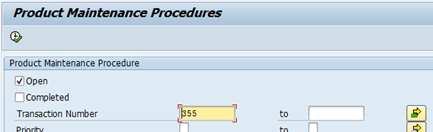

The SAP note goes on to say: “If any MOPZ planning procedure is displayed in the search result with User Status other than “New”, then it’s the locking planning procedure.“.
So we can see that we have both transactions locking the planning procedure. Woops!
Maintain the table TSOCM_COND_MAPP using SM30 (use a user other than DDIC for this!):

Find the line entry “SLMO SLMO0001 E0002 40 SYSTEM_ASSIGNMENT…”:

Change the column “MT” from “Cancel” to “Warning”:

Save your change. You will need to save the change to a transport request:
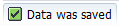
I then re-opened the maintenance transaction from SOLUTION_MANAGER and unfortunately it was still stuck on “Calculating…”.
So, the next step was to try and remove the two transactions.
The SAP notes and SCN both suggested using report CRM_ORDER_DELETE.
From SE38 I ran the report and entered the first transaction ID number (from the maintenance optimizer screen) and “Business Transaction Type” of SLMO:


I then went back into the Maintenance Optimizer and click Refresh:

It’s gone! Only one to go:

After removing both old transactions, I went and re-modified the landscape pattern to un-link the Java stack from the ABAP stack (non-SIDECAR).
I then reset the change to the TSOCM_COND_MAPP table and saved it.
I was then able to create a new maintenance transaction and successfully calculate the stack.
Summary:
The SIDECAR landscape pattern in Solution Manager 7.01 SP24 doesn’t seem to work as it should and causes issues with the Maintenance Optimizer. For the time being, it might be easier to try and maintain the ABAP and Java stacks independently.